Brief Introduction #
Refunds are a good way to win customer confidence. The existence of Refunds and Refund Policies lets the customer know there exists an alternative buying a product. This will give them the confidence to buy a product as well as create a favourable opinion. That, in turn, can lead to an increase in sales. To make sure you don’t miss out MultivendorX refund management system and added in features that make managing refunds feel like a breeze.
Overview #
The refund management system lets’s
- Customer request refunds easily from the order page itself
- Vendors accept or decline a refund request
- Vendors initiate refunds along with stating the reason for the refund
- Admin decide under what conditions a refund request can be met
- Admin also decide the duration of days within which the refund request can be made
- Admins too can accept or decline a refund request
Refund setup #
Setting up refunds has become easier than before. With our MultivendorX, you can now decide on the conditions under which applying for a refund is possible. Along with this, you have the ability to decide on the duration of the period within which a refund request can be made. You can also add reasons to why a customer may request a refund. The reasons written by you will be displayed as default options for the customer requesting a refund. Now let’s see how you can configure the refund settings.
In order to let have a refund option you must:
- Go to the Admin dashboard and then select the MultivendorX menu. Once selected he can then select the setting sub-menu option.
- Once the setting page loads, you can navigate to the Refund option
- In the Refund Options section, you can select the order statuses under which a refund request can be made. These options include:
- Pending: If this option is selected the customer can request a refund while the transactions are yet to be made
- On-hold: In the case, this option is selected admin or vendor can refund the customers before any transactions take place
- Processing: With these options, the refund can be requested while the transactions are being carried out
- Completed: In the case of this option, the customer can demand a refund despite the order request being fulfilled
- In the next section, a Refund Duration field is given. Here, you have to type in the number of days within which a refund request can be made
- In the last section Reasons for Refund field is placed. You can add in reasons which you think are valid for the customer to request a refund.
- The following changes will automatically get saved
Configuring these settings can let customers apply for refunds on any particular order.

Note: A customer can only ask for a refund if his order status was that which was selected by you.
Refund Management System #
Requesting Refunds #
Customers can now request a refund directly from the Orders page. This way they can save on time and accurately point out the order they want a refund on. Let us see what steps must be taken by a customer to order refunds
In order to request a refund a customer must:
- Go to the My Account page of the shop site and then select Orders menu
- On the Orders Page, they can select the suborder id of the product they wish to request a refund on
- Once the suborder id is selected the customer will see the order receipt and a Request a refund option
- Selecting the Request a refund option will show them the list of reasons written by you, as to why a customer wants a refund. If the customer does not agree with the reasons that you have written, he/she can add his/her reason in the more information field.
- Now that they have stated their reason for the request they can select the Submit button.
- As soon as the submit button is selected they will receive a message notifying them that the refund request has been made
Once a refund request is made both you and your vendor will receive a mail notifying you about the requested refund. Here, details of the refund request are given. You can select the link given to view the order on which the customer wants a refund.
Accepting Refund Requests #
When it comes to accepting refund requests both you and your vendors can take the decision to accept or reject it.
Refund request -Admin #
As mentioned above you have the choice to accept or reject a refund request. In the case, you do accept it, a mail will be sent to both the customer and the vendor notifying them that you have chosen to accept the refund request.
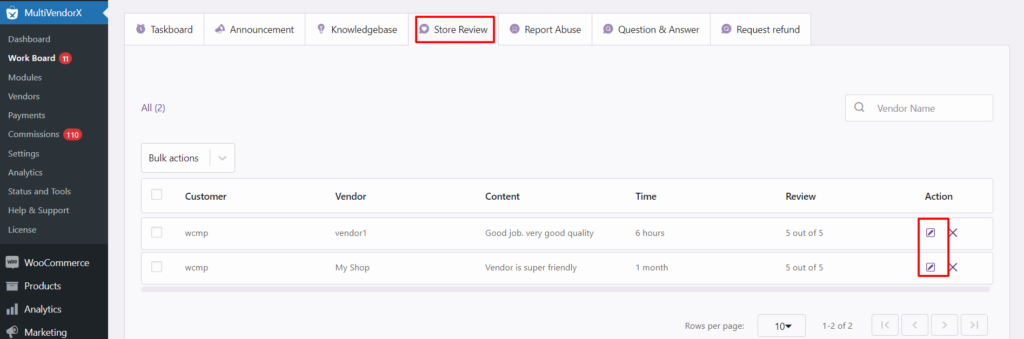
Refund request – Vendor #
Vendors can also accept a refund request. When a vendor accepts a refund request, you and your customers will receive a notification. The vendor can then select the order on which the refund request has been made and manually refund the customer.
Hopefully, this doc was able to explain how you can manage your refunds, in case of any queries we have a top-class Support team that will help you.




Leave a Reply
You must be logged in to post a comment.