Brief Introduction #
AffiliateWP is an easy-to-use, reliable WordPress plugin that gives you the affiliate marketing tools you need to grow your business and make more money.
Requirements #
- Affiliate WP
- Multivendor X
- MultiVendorX Pro
Enabling Affiliate Type for MultiVendorX #
To enable support for MultiVendorX and WooCommerce, go to Affiliates → Settings → Integrations and check the box that says WooCommerce
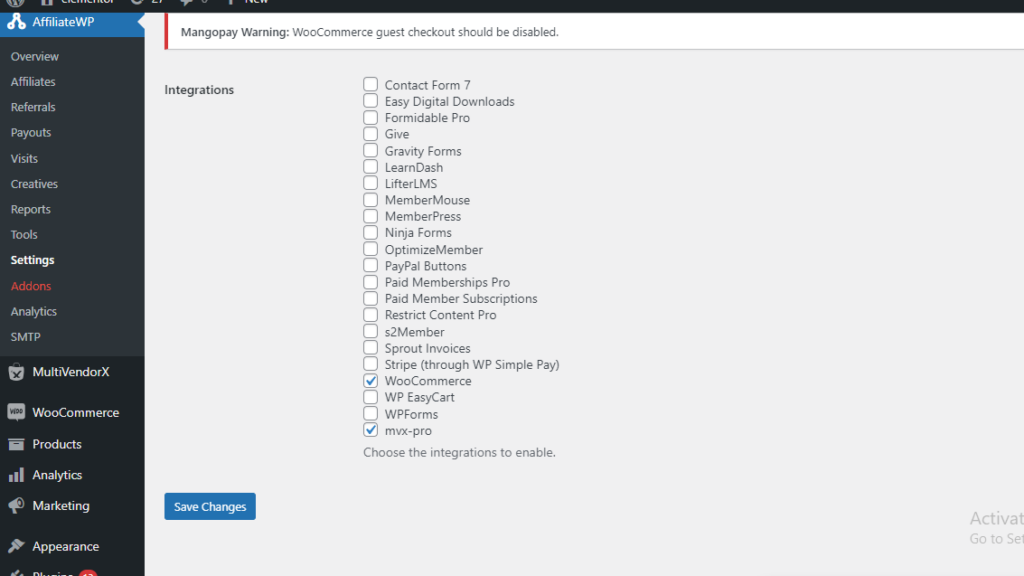
Now, admin has full control on who will bear the affiliate cost of the product i.e. vendor or admin.
Adding Affiliate’s users for vendor #
Admin can earn affiliate to the site, for further help please help : https://docs.affiliatewp.com/article/53-adding-new-affiliate-accounts
Each affiliate earns money from product sales. Now, to let the affiliate user earn money for the vendor’s product, that affiliate user needs to be associated with that vendor. This can be achieved by following two flow :
By Admin : Admin can assign affiliate user to vendors by navigating to Wp-admin >> Affiliate >> Referrals
By Vendor : #
Vendors can add affiliates for their shop Each vendor can add any existing user as affiliate for their product Or they can request the admin to add a user as affiliate.
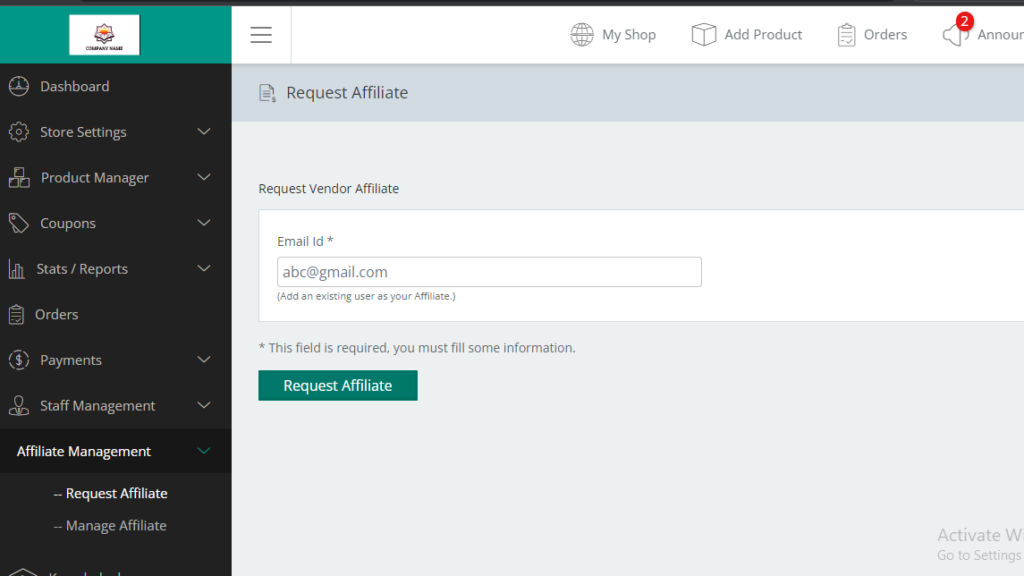
Vendor’s affiliate management #
Using affiliate management, a vendor can see all their affiliates, how much their affiliates earned. For further reference please do check the link – https://docs.affiliatewp.com/article/973-reports
We also let vendors un-assign an affiliate for their products using the ‘Delete’’ option.
Product Specific Rates
The referral rate and rate type used to calculate an affiliate’s commission amount on sales can be set on a per-product basis. To set a product-specific rate and rate type, go to the Edit product screen for a specific product and enter the value you wish to use in the Affiliate Rate field and select the Affiliate Rate Type from the list in the AffiliateWP section:
| Note : Using the “Disable referrals”, option vendors can exclude some product from creating any affiliate |
Affiliate Payouts #
You can now handle the payment of vendor commission by arranging the affiliate payout configuration.
As an admin, you can either can choose to bear the affiliate amount by yourself or let the vendor carry the affiliated cost by following this simple step
- Go to your admin dashboard and navigate to MultiVendorX.
- Hover your cursor over the MultiVendorX option till the menu appears. Select the Settings option.
- Once you get transported to the Settings page select the Vendor Affiliate option.
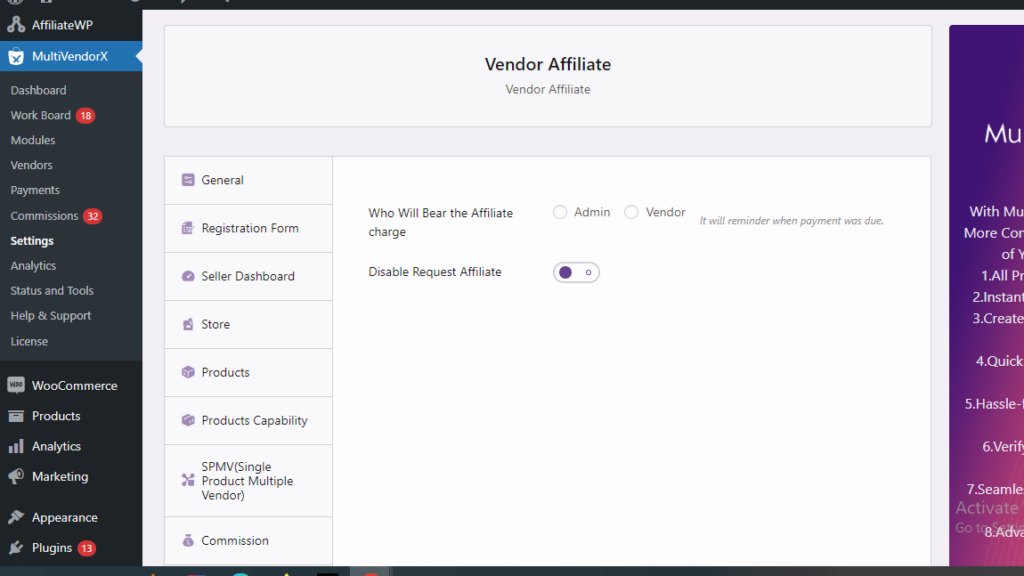
Given below is the payment distribution –
If a Product A is of 100 , Vendor commission is 70% and the affiliate commission is 20
Now, if you set Vendor will bear the affiliated charge, then the affiliate cost will be deducted from the vendor’s commission.






Leave a Reply
You must be logged in to post a comment.