Brief Introduction #
Enjoy the joy of marketplace networking as Multivendor X has now become compatible with BuddyPress. The combination of both BuddyPress and Multivendor X will let you create a marketplace community where each member is connected to one another
Requirements #
A little about BuddyPress #
BuddyPress in simple words is a WordPress Plugin that helps you build any type of community website, with member profiles, activity streams, user groups, messaging, and many more.
To know more about BuddyPress read here
What does BuddyPress add to your multi-vendor site? #
BuddyPress added to your marketplace site will allow your vendors to sell their products on their BuddyPress social media profile.
Configuring BuddyPress #
Permit vendors to sync their BuddyPress account with vendor’s store
To let vendors sell products from their BuddyPress profile
- Go to Admin dashboard and navigate to Multivendor X menu option
- Once the Multivendor X menu is selected, go to the Setting submenu option
- When the Setting page loads go to the Social tab
- On the Capabilities page scroll down to BuddyPress Sync option.
- Once the BuddyPress Sync option is enabled vendor can sync their shop with their BuddyPress profile
- Select save changes
BuddyPress Vendor’s Settings #
Now that you have let vendors sync their BuddyPress Profile with their shops on your website, vendors have to configure BuddyPress settings from vendor’s end.
To sync BuddyPress profile with vendor shop a vendor has to
- Go to vendor dashboard and then navigate to Storefront menu option
- Once the Storefront page loads, they can scroll down to BuddyPress Setting section
- After scrolling down, vendors can choose how they want to sync their shop with BuddyPress. The options are :
- My store to BuddyPress– This means members in the vendor’s BuddyPress profile can make purchases from the vendor’s shop directly from the BuddyPress profile of the vendor. Shopping features like cart, order list, and shopping history can be accessed through the BuddyPress profile without being directed to the vendor shop.
- BuddyPress to my Store – Selecting this lets customer’s information about like purchases, Order Id, Shipping Address, and so on be available on the vendor’s shop profile despite the customers placing orders from their BuddyPress profile.
- Vendors can then choose what part of their profile they want to sync with the vendor’s shop profile. The sync options are
- Profile Picture – By syncing this option with the shop profile, both the BuddyPress profile and the vendor’s shop profile will display the same picture
- Cover Picture – By selecting this option the cover photo on the vendor’s shop will be the same as that of his BuddyPress account
- Name – If selected, the vendor name displayed on his shop profile will be the name displayed on his BuddyPress profile
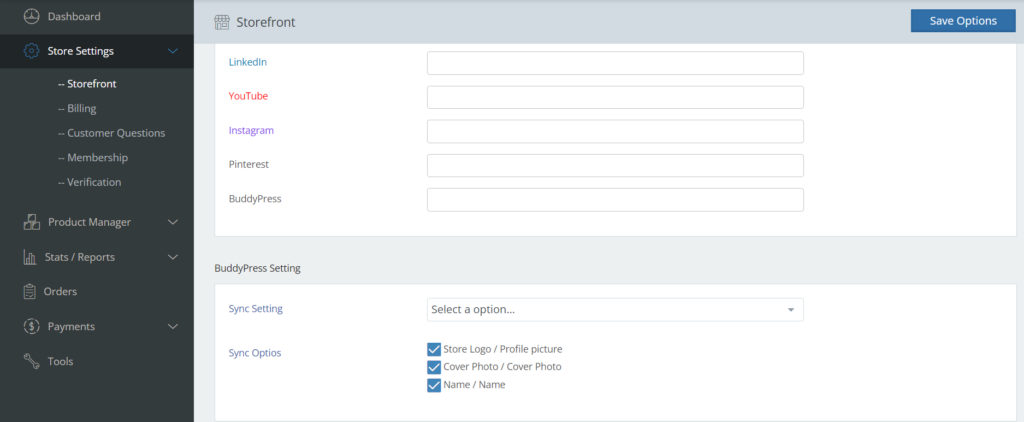
Add Shop BuddyPress Account Menu #
Now that the vendor has synced his shop with BuddyPress customers present on his BuddyPress account can easily buy goods from the vendor profile.
To let customers buy a product from the vendor BuddyPress account
- The customer can navigate to the vendor’s account by selecting the vendor’s name from the list of members or friend list
- Once the vendor’s profile loads, customers can then go to the Shop section
- Once the Shop page loads, the customer would then be able to view the list of products sold by the vendor
- By selecting, Add to Cart option the customer would then be directed to the checkout page.
- By proceeding to checkout they can buy the product
Add BuddyPress to vendor social media information #
Vendors can add their BuddyPress profile link to their social media information found in the Vendor Shopfront Page.
To add BuddyPress Profile to Shopfront social media, vendors must :
- Go to the Vendor dashboard and navigate to the My Shop link found on top of the dashboard page.
- Selecting the My Shop option will direct the vendor to the Frontend Shop Page
- On the Website Frontend Page navigate to the Members Menu option found on top.
- By clicking on the Members option select the vendors BuddyPress Profile
- Once the vendor’s buddypress account loads select the BuddyPress Profile URL and paste it under vendor’s social media information section beside the BuddyPress social media option
With this, we come to the end of our BuddyPress tutorial.
In conclusion, BuddyPress can not only be used to create a social marketplace but can also be used as a medium by which vendors can connect with their customers.
In case of any other queries or questions, you can contact our very helpful Support Team.






Leave a Reply
You must be logged in to post a comment.