Brief introduction #
Ratings and Reviews are an important part of any business as it lets customers get an idea about the product from those who have used it. Apart from this, it serves as an invaluable source of feedback for vendors. With MultiVendorX consumers get to review different aspects of the product which can be later viewed by vendors from their dashboards.
Overview: #
- Set parameters of products that can be rated
- View ratings and reviews are given by buyers from the vendor dashboard.
Set Review Settings #
Review settings of MultivendorX have different specifications which when enabled by admin will allow customers to give ratings/reviews to vendors accordingly. But before we get started make sure your WooCommerce Review options are enabled.
Enable Store Review #
As an Admin, you can add certain settings to the review system that will enable vendors to receive and view ratings and reviews from customers. To do so however you need to enable the module. Here is how you can enable it –
You can configure review settings in the following manner:
- Go to Admin Dashboard and then select the MultivendorX menu option. Once selected, pick the Modules option from the menu list displayed below.
- On the Modules page, go to Store Management.
- Under the Store Management section, enable the Store Review option and then navigate to the Settings button to make further changes.

Review and Rating Settings #
As you get transported to the Review settings page, you can make various adjustments that would help vendors receive invaluable feedback. The settings that you need to configure are
- Vendor Review – This option lets any customers/buyers to rate/review the vendors they have purchased products from.
- Buyer only Review-This option enables only those buyers who have purchased from that particular store to give ratings/reviews to that vendor.
- Product Rating Sync-This setting allows customers/buyers to give ratings/reviews to a particular product of that vendor they have purchased from.
- The Rating Parameters-This enables customers to rate/review different aspects of the product. You can add or remove these specifications by selecting the plus and minus options.

Vendor Reviews Option #
Vendors can observe the reviews received for their shop or products from the vendor dashboard itself. All he or she has to do is scroll down to the review widget present on the dashboard.
Customer/Buyer Ratings:- #
Customers would be able to rate and review vendors or products according to the admin’s configuration.
To review a product, customers can visit vendors’ shop pages websites or the products pages of the product purchased by them. They can then leave feedback in the form of ratings or reviews.

Or they could leave a review by going to the Orders option of the My Account page select the product they want to review.

Have trouble or need further help? Reach us!!

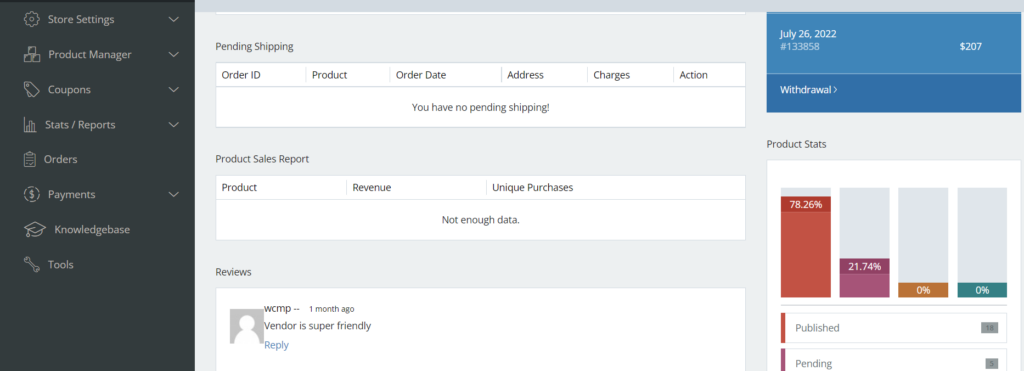
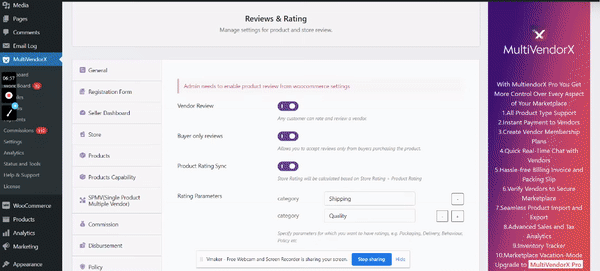





Leave a Reply
You must be logged in to post a comment.