Brief Introduction #
Let vendors create exciting deals by offering customers, multiple products bundled together at a discounted price. This MultiVendorX Pro module will let vendors create various combinations that can be sold at a set price.
Requirements #
- MultiVendorX
- MultiVendorX Pro
- WooCommerce Product Bundles
Enable Bundled Product #
The MultiVendorX bundle product features allow vendors to offer exciting deals to their customers by packaging multiple products together. To let vendors have the ability to create a packaged deal you have to enable this product type module –
- Go to the Admin Dashboard and then navigate to the MultiVendorX menu option. After the MultiVendorX menu list appears, select the Module menu option.
- On the Module page scroll down to the Marketplace Type section and enable the Product Bundle option
- There you have it! Your vendors can now sell bundle deals of their own.
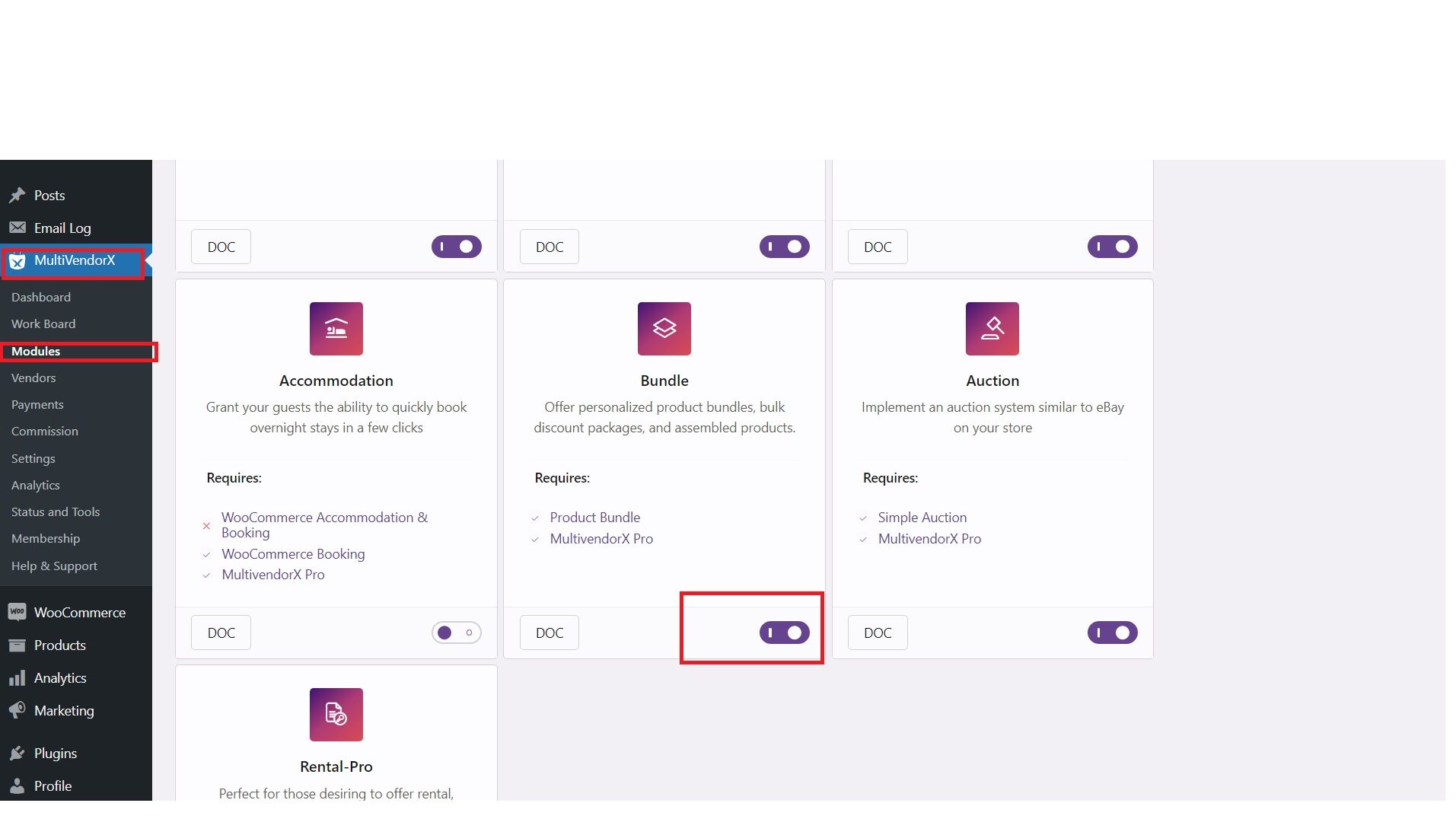
Add Bundled Product #
Now that you have enabled the “bundle product type” option, vendors can add bundled products from their dashboard. To create a bundle deal the vendor must –
- Start from the vendor dashboard as a first step and the naviagate to Product Manager present on the dashboard menu. Under the product manager list, select the Add Product option. Alternatively, vendors can skip this step and navigate your cursor to the Add Product link available in the topside menu.
- If you have the CPG option enabled, the vendors must select the product category before proceeding to the next step.
- Once the product category is determined, vendor can fill in the product details by referring to this article.
- Once relavant details like product name, description and image are added the vendpor must select the product type as bundled product.
Configure Bundled Product Details #
Once the product type is selected as a bundle product, the vendor must navigate to the Bundles Product tab to continue with the rest of the configuration.
- You can add products that you might want to sell together. The fields have been discussed underneath:
- From the Add a bundled dropdown, select products from your set of published products.
- Filter Variations (in case if the selected product is a variable product type) — Makes sure that specific variations are available for purchase when purchasing the bundle.
- Override Default Selections (in case if the selected product is a variable product type) — Used to override the default attribute values of bundled products.
- Enabling Optional lets the customer decide whether they want to add the respective product to their cart when they purchase the bundle.
- Quantity Min and Quantity Max — Quantity Min defines the minimum quantity the customer needs to add for the specified product to be able to purchase the bundle. Quantity Max defines the maximum quantity the customer can add to the specified product.
- Shipped Individually — Controls how the bundled product is shipped in respect to the entire bundle.
- Priced Individually — Adds the price of the bundled product to the base bundle price. With the option enabled, a Discount can be defined. Now, moving onto the Advanced Settings tab:
- Visibility Of Product details – Controls the visibility of the specific product in the single product page of the bundle.
- Visibility Of Cart/checkout – Controls the visibility of the specific product in the cart/checkout pages.
- Visibility Of Order details – Controls the visibility of the specific product when displaying order details.
- Price Visibility Of Product details – Controls the visibility of the specific product price in the single product page of the bundle.
- Price Visibility Of Cart/checkout – Controls the visibility of the specific product price in the cart/checkout pages.
- Price Visibility Of Order details – Controls the visibility of the specific product price when displaying order details.
- Hide Thumbnail – Controls the visibility of specific product images. Leave it unchecked to display the same.
- Override Title – Used to modify the specific product title. Leave it unchecked to display the original product title.
- Override Short Description – Used to modify the specific product description. Leave it unchecked to display the original product description.
P.S. Have more ideas to share or facing a hard to explain issue? Our quick support will definitely help you in the right direction… that’s a word you can trust.




Leave a Reply
You must be logged in to post a comment.