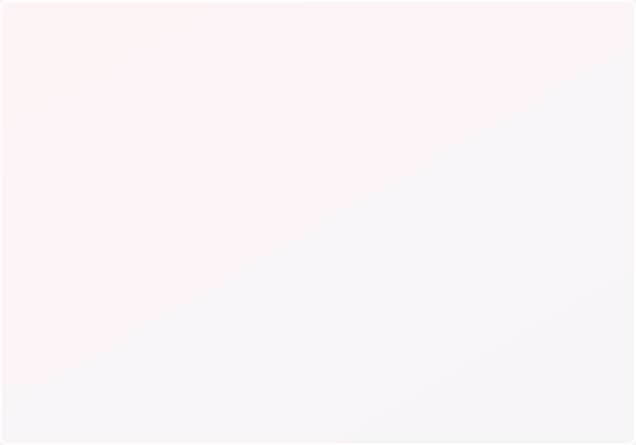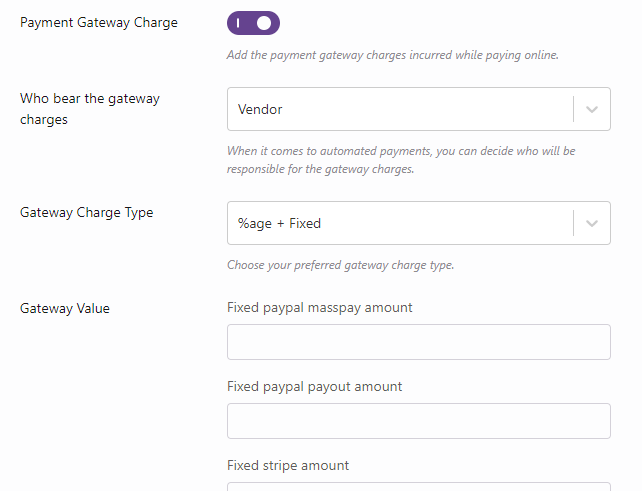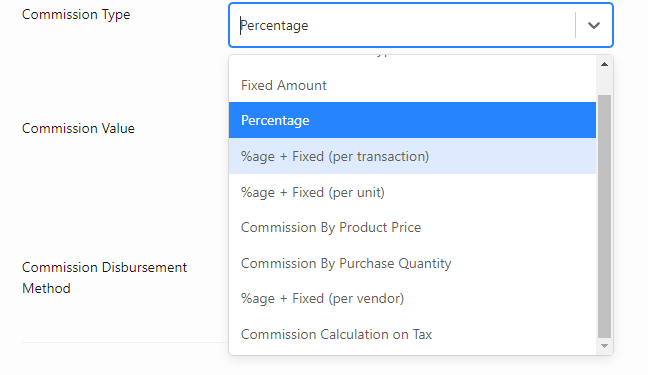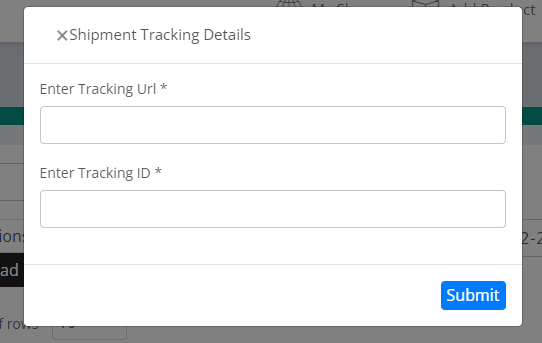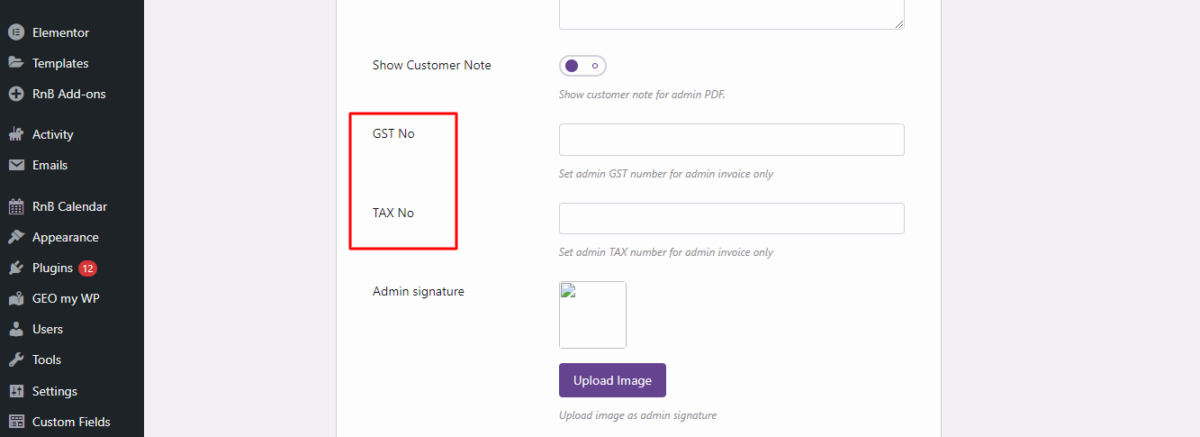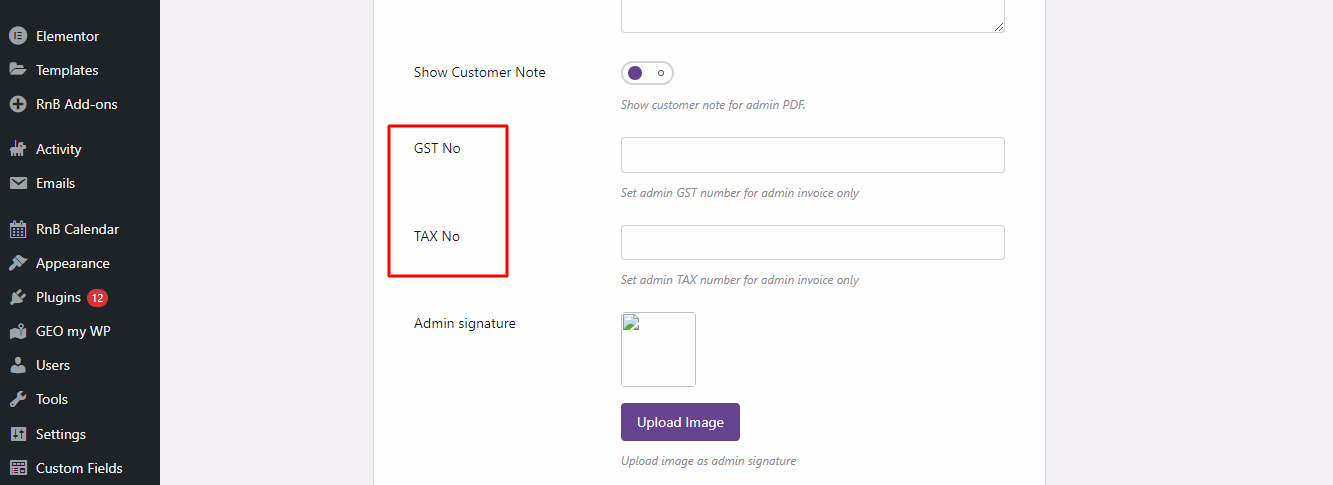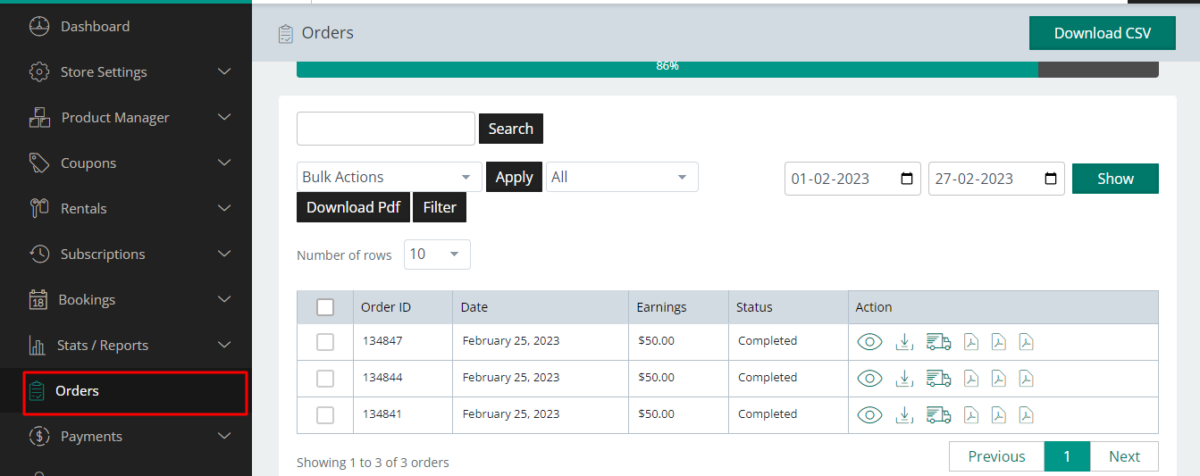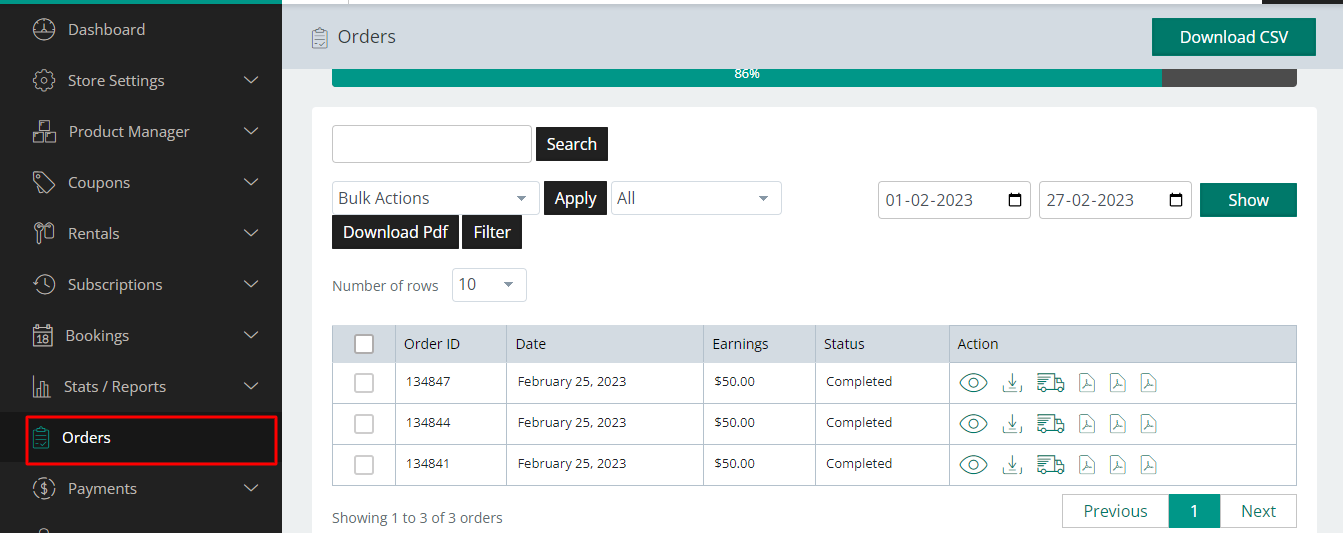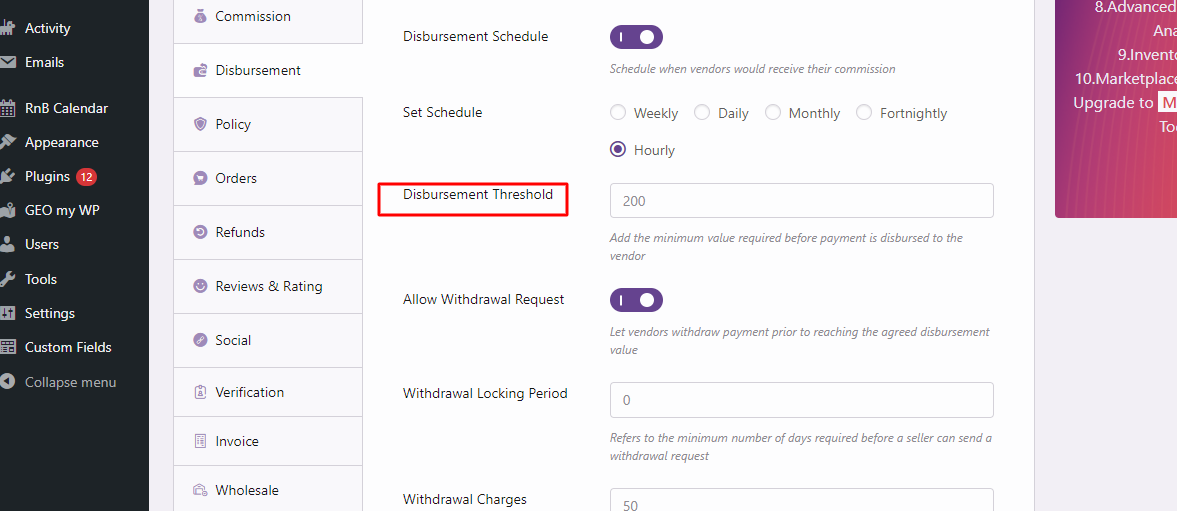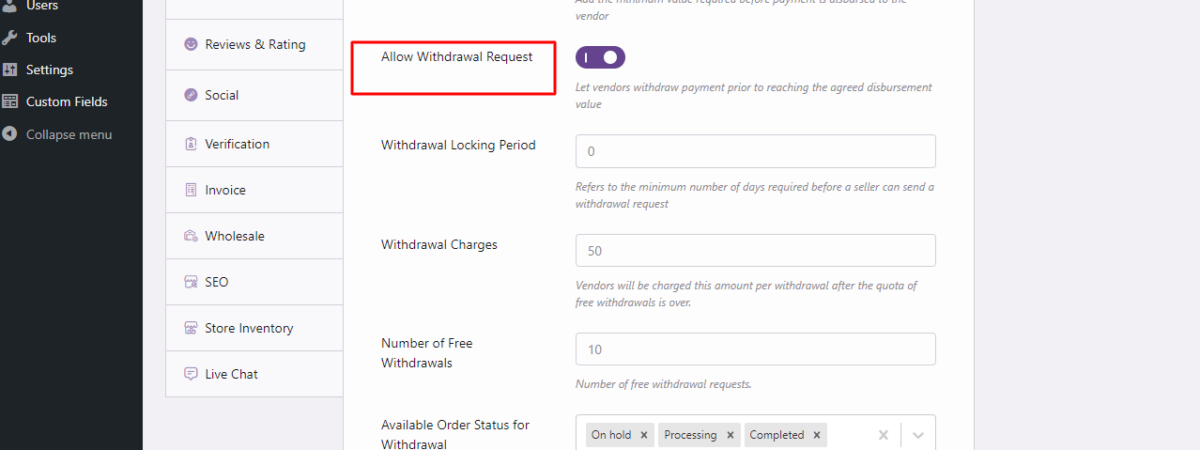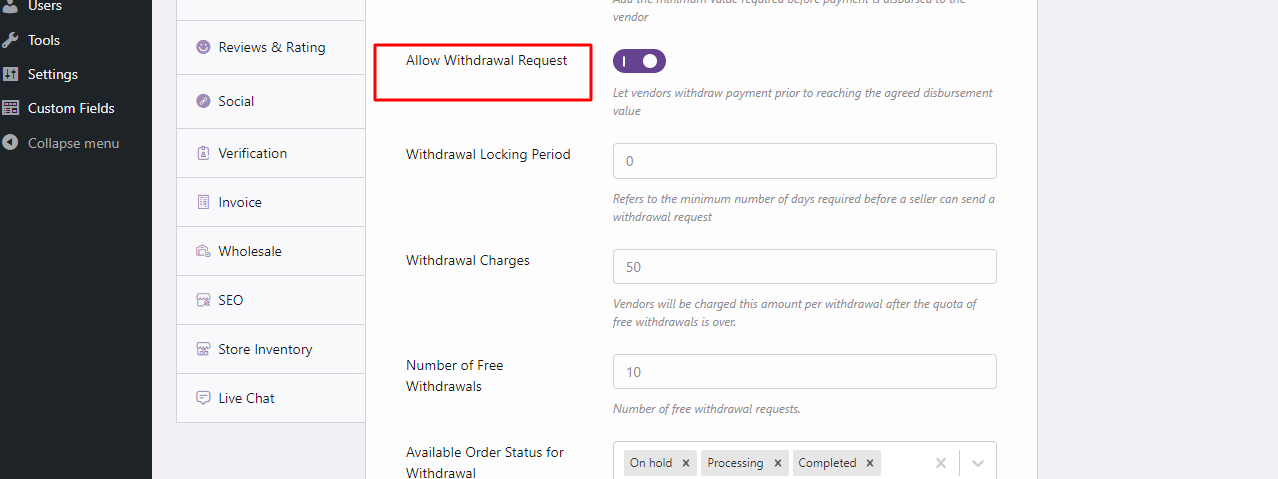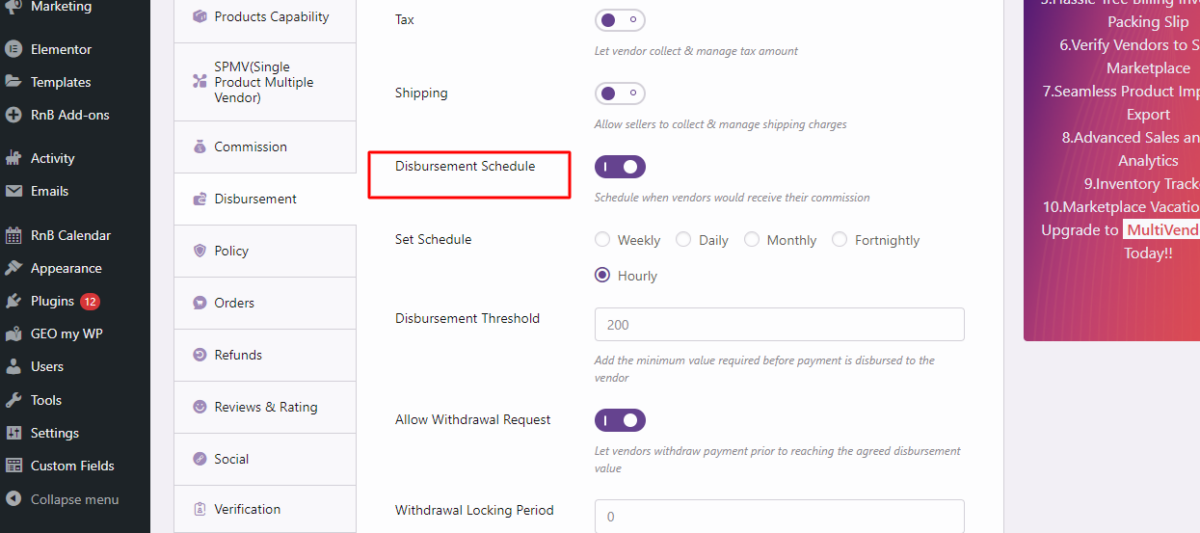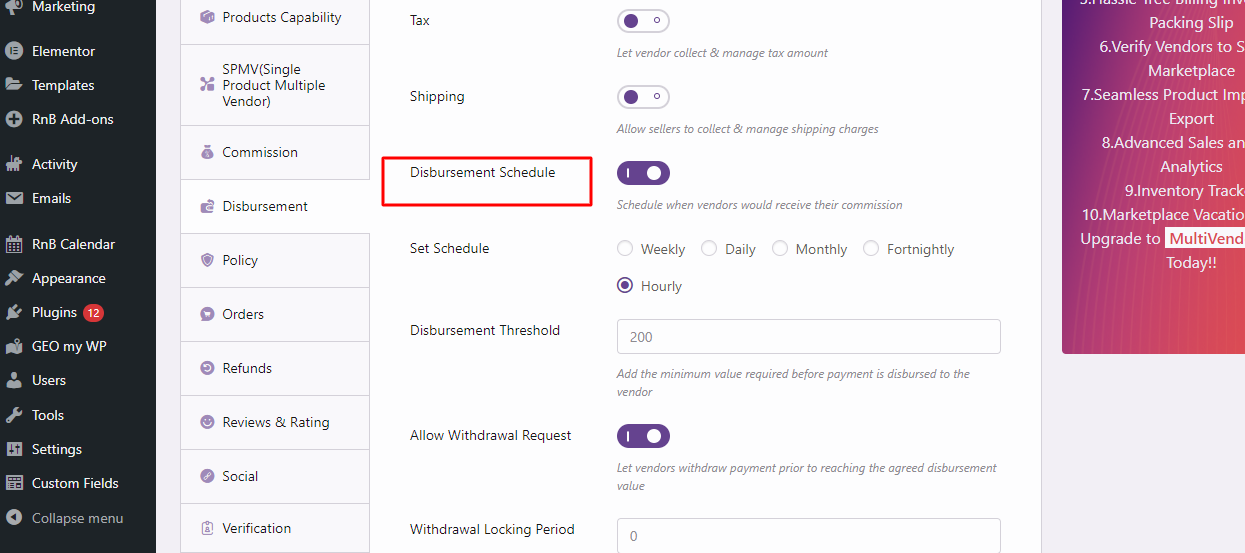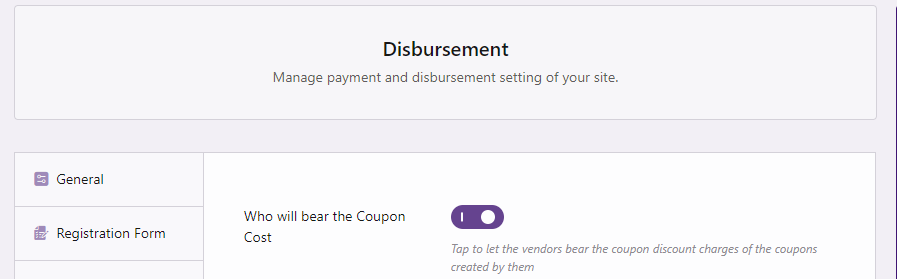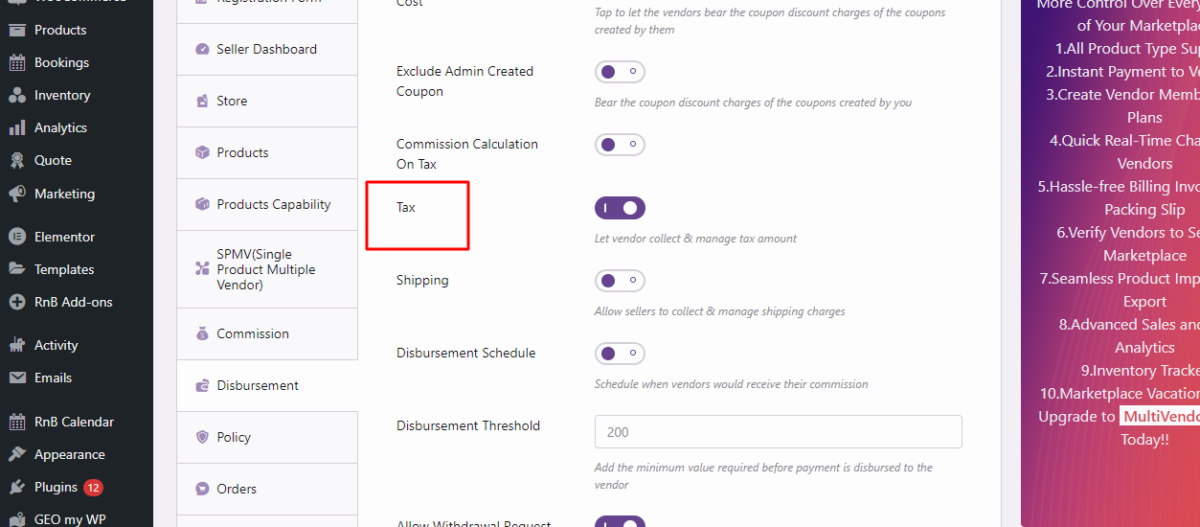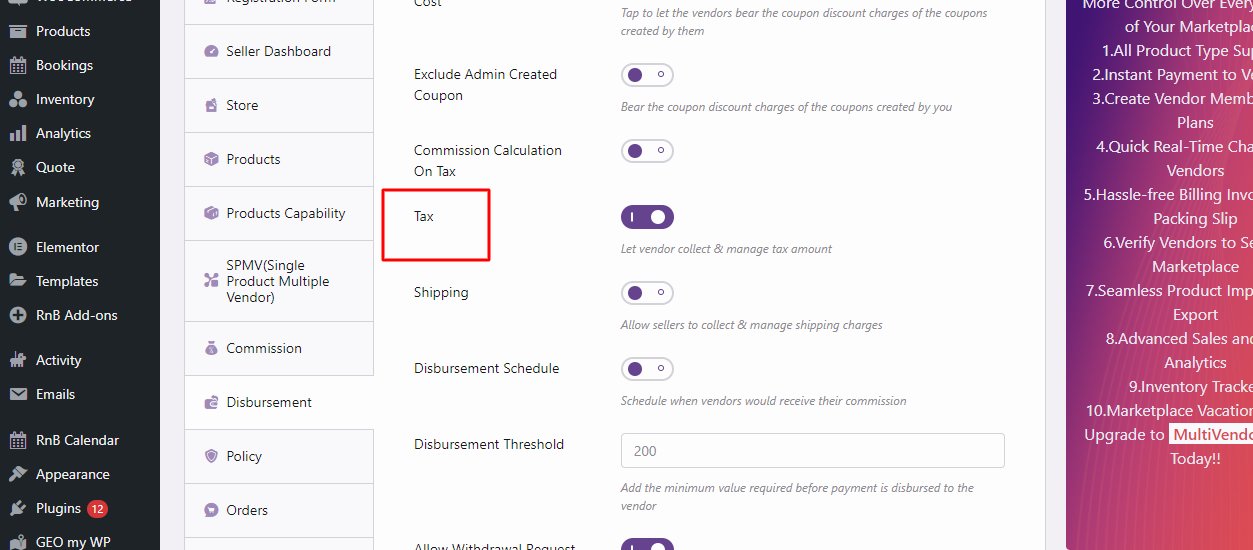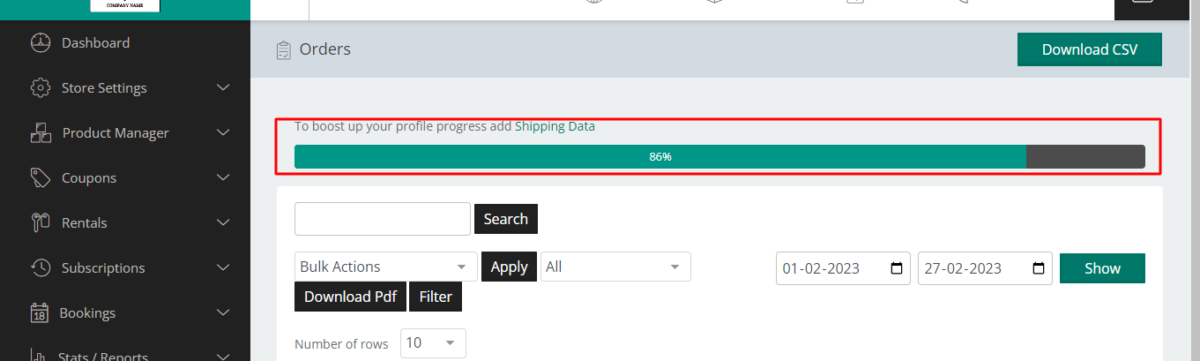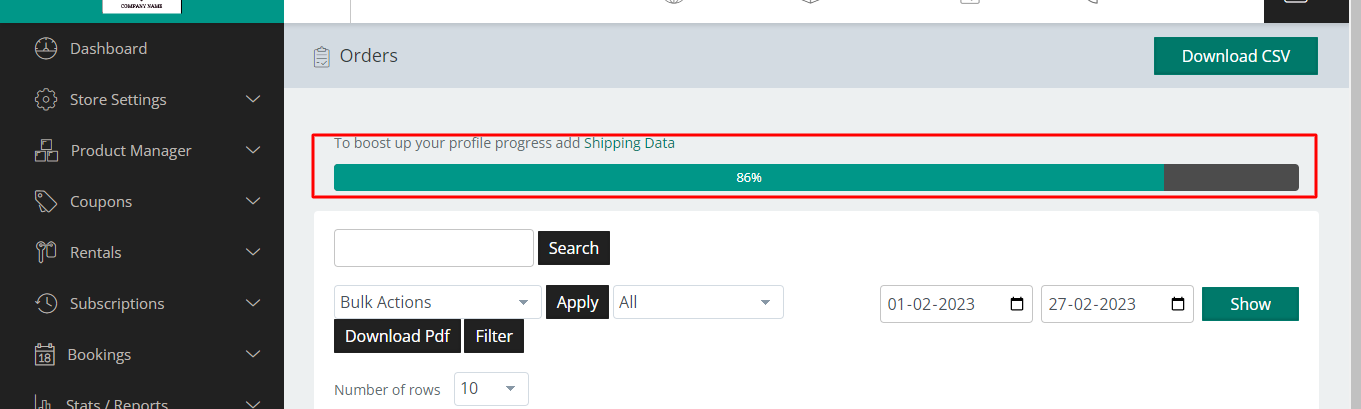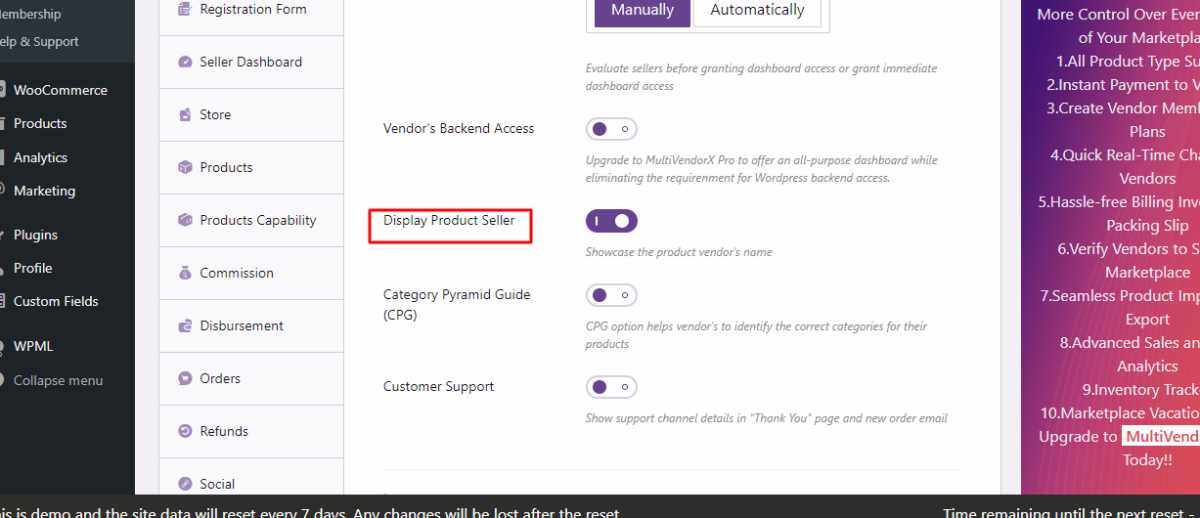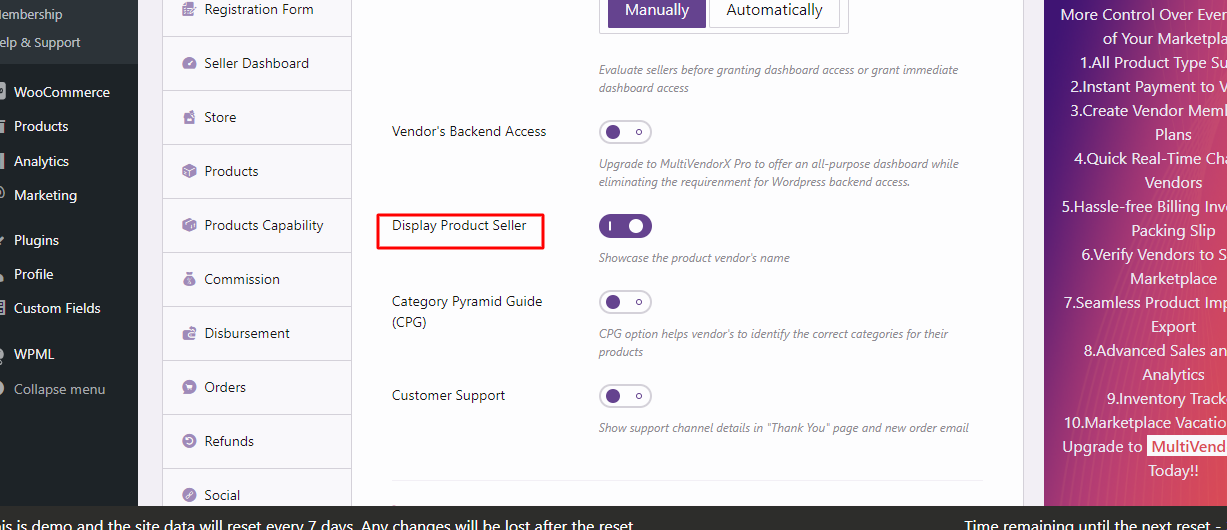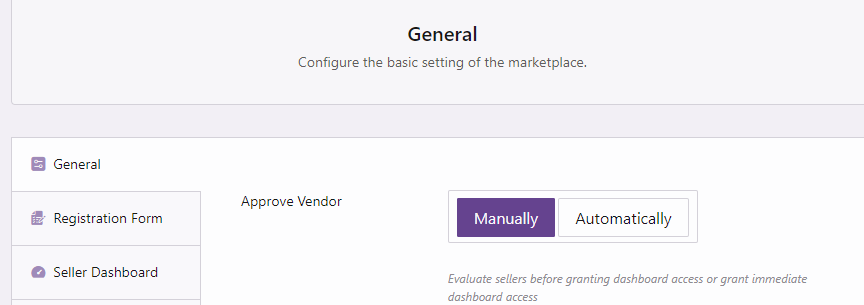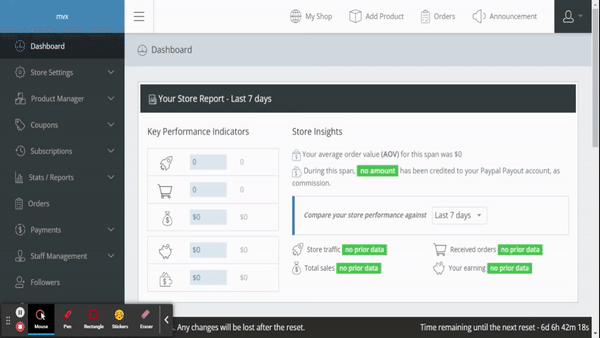Showing 1 - 15 of 15 results for
Commission Management
(3)
Payment Gateway Charge
Free
The payment gateway charge feature insures that the payment gateway cost goes to the vendor apart from the commission value which is set by the rules. There are three options available. One is 'admin bear the gateway charge', here the site admin is responsible for the fees, which are taken from the administrator’s revenues or commissions. Another option is 'vendor bears the gateway charge', if this option is selected the fee is taken from the vendor’s commission. Lastly, 'Admin and Vendor bear gateway charges separately', in this final alternative, if both the vendor and the admin agree to bear the gateway fees separately, the fees for utilizing the gateway are taken from both of them.
-
Build for:
Module: MultiVendorX Core|Read Documentation
Levels of Commission
Free
There are five different levels of commission available to make it more convenient.
- Product wise, here the admin can charge a commission fee from the vendor for the sale of each product.
- The second level is category wise commission, here the admin can charge a commission on the sale of each category of product.
- Third category is vendor wise commission, here the admin can charge different commissions from different vendors.
- Membership based commission which can be enabled with the use of marketplace membership module.
- Lastly there is global commission, here the commission amount set by the admin would be applicable in case the commission amount for the other layers of commission is not set. In other words, the global commission is the commission that would be uniform and applicable to all.
-
Build for:
Module: MultiVendorX Core|Read Documentation
Types of Commission
Free
There are seven types of commission options available, like :
- 'fixed amount' where admin can charge the vendor a fixed amount per transaction
- 'percentage' that could be charged on the total transaction or sale value
- '%age + fixed(per amount transaction)' here commissions is calculated, on the basis of the percentage of the total transaction or sale value with the addition of a fixed amount for every transaction
- %age + fixed (per unit)' here commissions is calculated, on the basis of the percentage of the total transaction or sale value plus a fixed amount per unit or per product
- 'Commission by product Price' here admin can configure different commission rules for different ranges of product prices
- 'Commission by Purchase Quantity' here admin can set different commission rules for different ranges of product purchase count
- '%age + fixed (per vendor)' here a percent amount is taken by admin plus a fixed amount based on vendor.
-
Build for:
Module: MultiVendorX Core|Read Documentation
Order Management
(3)
Order Shipping Tracker
Free
-
Build for:
Module: MultiVendorX Core|Read Documentation
VAT/GSTIN field
Premium
-
Available in:
Available in:
-
Build for:
Module: Core|Read Documentation
Order
Free
-
Build for:
Module: MultiVendorX Core|Read Documentation
Payment
(5)
Commission Disbursement Threshold
Free
-
Build for:
Module: MultiVendorX Core|Read Documentation
Commission Withdrawal
Free
-
Build for:
Module: MultiVendorX Core|Read Documentation
Commission Disbursement Schedule
Free
-
Build for:
Module: MultiVendorX Core|Read Documentation
Coupon Amount Disbursement
Free
The admin of the marketplace gets the option to divide the coupon cost with the vendor. There are basically two options, first is 'who will bear the coupon cost', enabling this option would allow the discount charges to be deducted from the vendor’s commission. Second is 'exclude admin created coupon', this option is only applicable if the first option is enabled. This mostly means that if any coupon is created by the admin while the first option is applicable, then the discount amount would be deducted from the commission.
-
Build for:
Module: MultiVendorX Core|Read Documentation
Tax Disbursement
Free
-
Build for:
Module: MultiVendorX Core|Read Documentation
Seller Management
(3)
Seller Progress Bar
Free
-
Build for:
Module: MultiVendorX Core|Read Documentation
Display Product Seller
Free
-
Build for:
Module: MultiVendorX Core|Read Documentation
(Automatic/ Manual) Vendor Approval
Free
Admin gets the option to admit vendors automatically or accept them manually after evaluating the registration form. In case it is set to automatic, the vendors do not need to wait for approval, its done as soon as they apply. But in case of manually the vendors need to wait for the admin's approval. Though the automatic method is easy and hassle-free, it is recommended to go for manual process of registration for the safety of the site.
-
Build for:
Module: MultiVendorX Core|Read Documentation
Store Management
(1)
Vendor Dashboard
Free
Sellers can monitor their overall sales, revenue, number of orders placed, purchased products, and more from their Dashboard.
- Order - From the orders section sellers can view their complete order details along with earnings per orders.
- Product - In this Widget, a bar diagram is displayed showing the different product statuses. A list is then displayed from which vendors would be able to check how many of their products are completed, how many are pending, how many have been disapproved and how many of them are still just drafts. Vendors can also add product from here by selecting the add product button available below the list.
- Banking Overview - This widget displays the total commission ready to be withdrawn by the vendor. The vendor gets a short run-down of transactions made in the last 5 days.
-
Build for: