Table of Contents
Brief Description #
Let your buyers subscribe to a product even when the product is out of stock using the WooCommerce Product Stock Alert plugin . Once subscribed, customers will get an email notification when the product becomes available again .
Requirements #
Admin Configuration #
Let us take a look at the configuration from the admin end —
General Settings #
- Subscriber Double Opt-in for: Activate this option to require double confirmation from the buyer before subscribing to an out-of-stock product. To enable this feature, you will need WooCommerce Product Stock Manager & Notifier PRO.
- Subscriptions with Active Backorders: Turn on this setting to allow users to subscribe to out-of-stock products, even when the backorder option is enabled.
- Display Subscriber Count for Out-of-Stock Items: Enable this setting to show the subscriber count on the single product page.
- Subscriber Count Notification Message: Customize the notification text to inform users about the quantity of subscribers for out-of-stock items.
- Enable reCAPTCHA: Turn on this option to enable reCAPTCHA for out-of-stock form subscriptions. To activate this feature, you will need WooCommerce Product Stock Manager & Notifier PRO.
- Recipient Email for New Subscriber: Enter the email address where notifications should be sent when a user subscribes to an out-of-stock product.
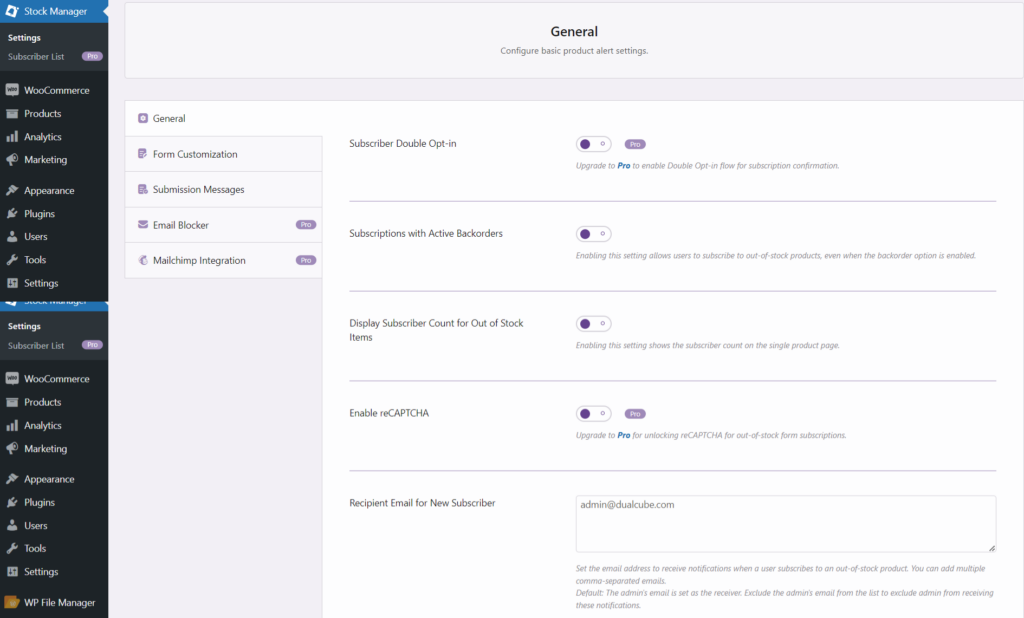
Form Customization #
Text Customization #
- Email Field Placeholder: Customize the text entered here to be displayed in the email field on the frontend.
- Subscription Purpose Description: Provide guidance to users by entering text here regarding the purpose of entering their email in the placeholder section.
- Subscribe Button: Specify the text entered here to be shown on the subscribe button.
- Unsubscribe Button: Customize the text to be displayed on the unsubscribe button.
Alert Box Customizer #
- Sample Form: Once the form has been customized using the settings provided below, you can preview a sample form as a demonstration.
- Customization Settings: In this section, administrators can personalize various settings related to the alert box. The alert box will be displayed based on the configurations set in this section.
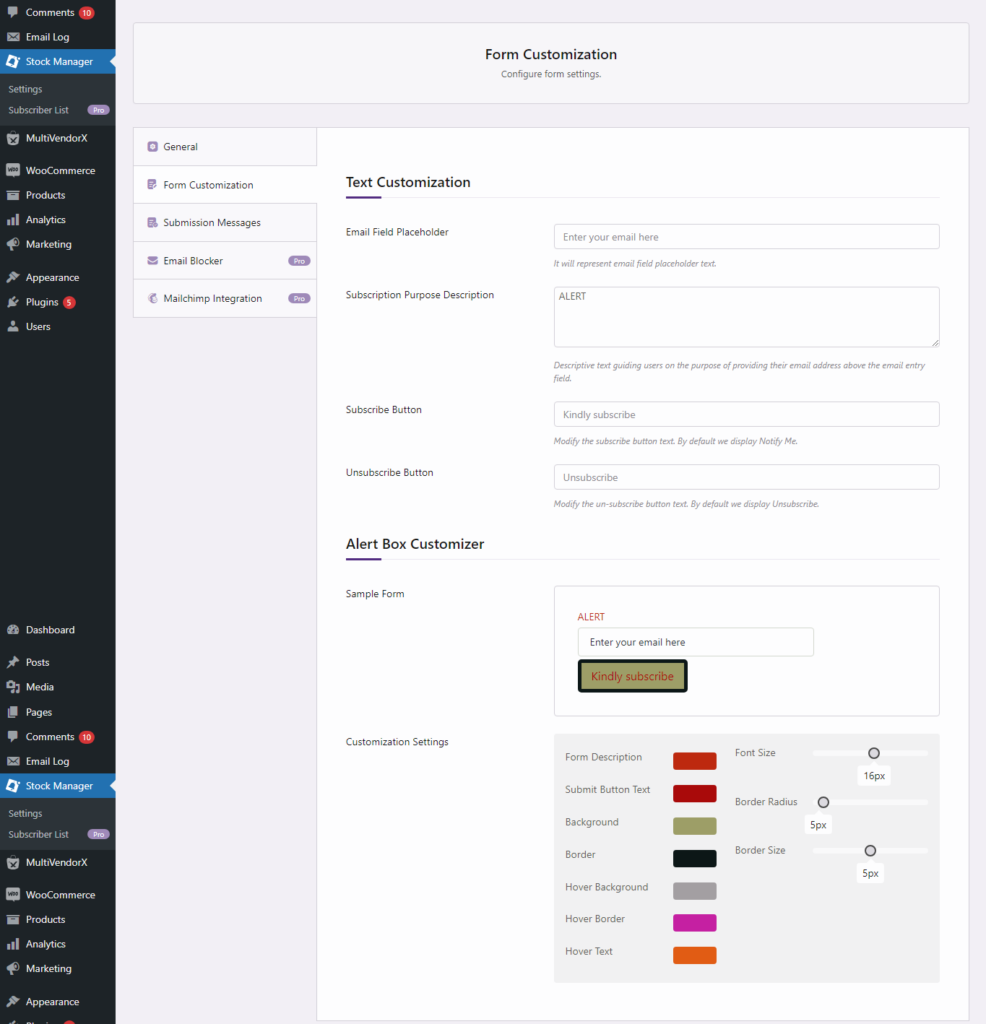
Submission Messages #
- Successful Form Submission: Customize the alert message displayed upon successful form submission.
- Repeated Subscription Alert: Define the alert text to be shown when an email that is already registered is submitted for repeated subscription.
- Email Validation Error: Specify the text to be displayed in case of an email validation error, indicating an invalid email format.
- Unsubscribe Confirmation: Provide the text for confirming successful unsubscription from a product to which the buyer was previously subscribed.
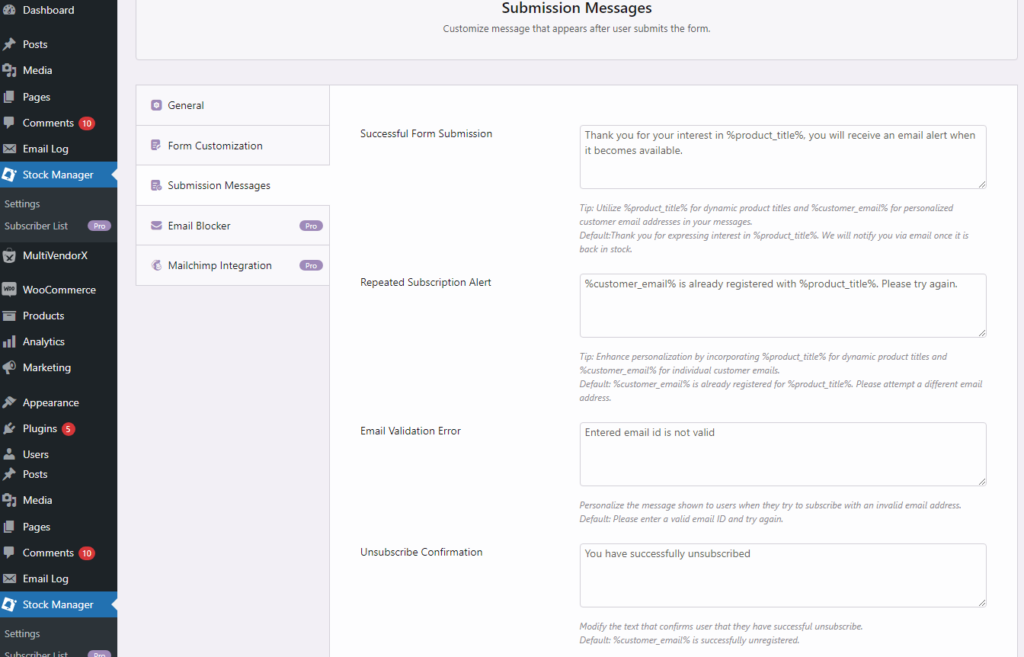
Flow from the customer end #
Once the admin has done the configuration of all the settings the customer will get option to subscribe for a out of stock product from the frontend by putting their email address.
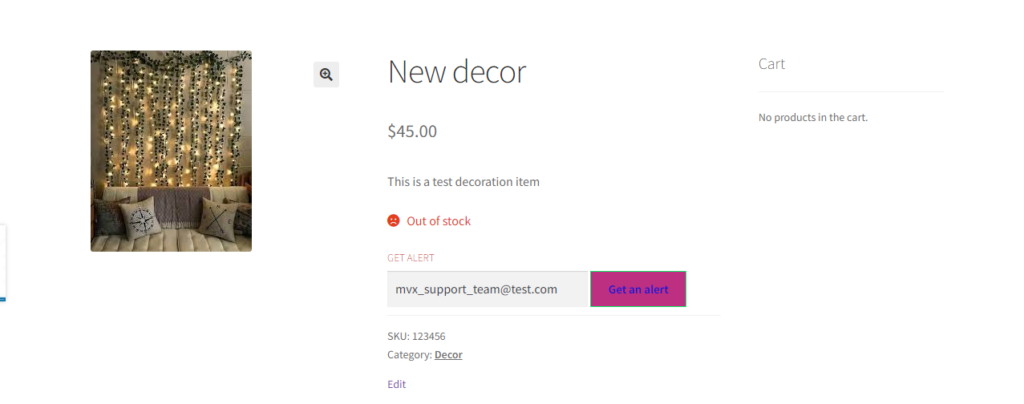
Please note – Upon subscribing to an out-of-stock product, the user will receive an email notification. Additionally, when the product becomes available again, another email will be sent to notify the user.




Leave a Reply
You must be logged in to post a comment.