Table of Contents
Brief Introduction #
Per product shipping allows you to define different shipping costs for products, based on customer location.
Costs can be added to other shipping methods, or used as a standalone shipping method.
Features: #
- Define line and per-item costs per product
- Define line and per-item costs per variation
- Costs can vary depending on the destination
- Import and export rates via the built-in simple CSV handler
- Use as a standalone shipping method, where the final cost is the sum of all product costs
- -or- add per-product costs to other shipping methods
Requirements #
MultiVendorX
Woocommerce Per Product Shipping
If you are using addional shipping method like Flat Rate, Local pickup etc, then Per product shipping can only be applied for one vendor at a time. Means, customer can ‘t purchase product from multiple vendors , as for other vendors, default woocommerce shipping won’t work. To restrict one vendor checkout only, use this code.
Woocommerce Per Product Shipping Configuration #
Kindly note that Per Product Shipping is handled by Woocommerce.For further details about Per Product plugin kindly refer to this documentation: https://woocommerce.com/document/per-product-shipping/
Admin Configuration #
Once the plugin is activated
- Admin has to go to the Multivendor X admin dashboard.
- Click on the Module option
- Under the shipping settings, enable “Per Product Shipping” & “Enable Vendor Shipping”
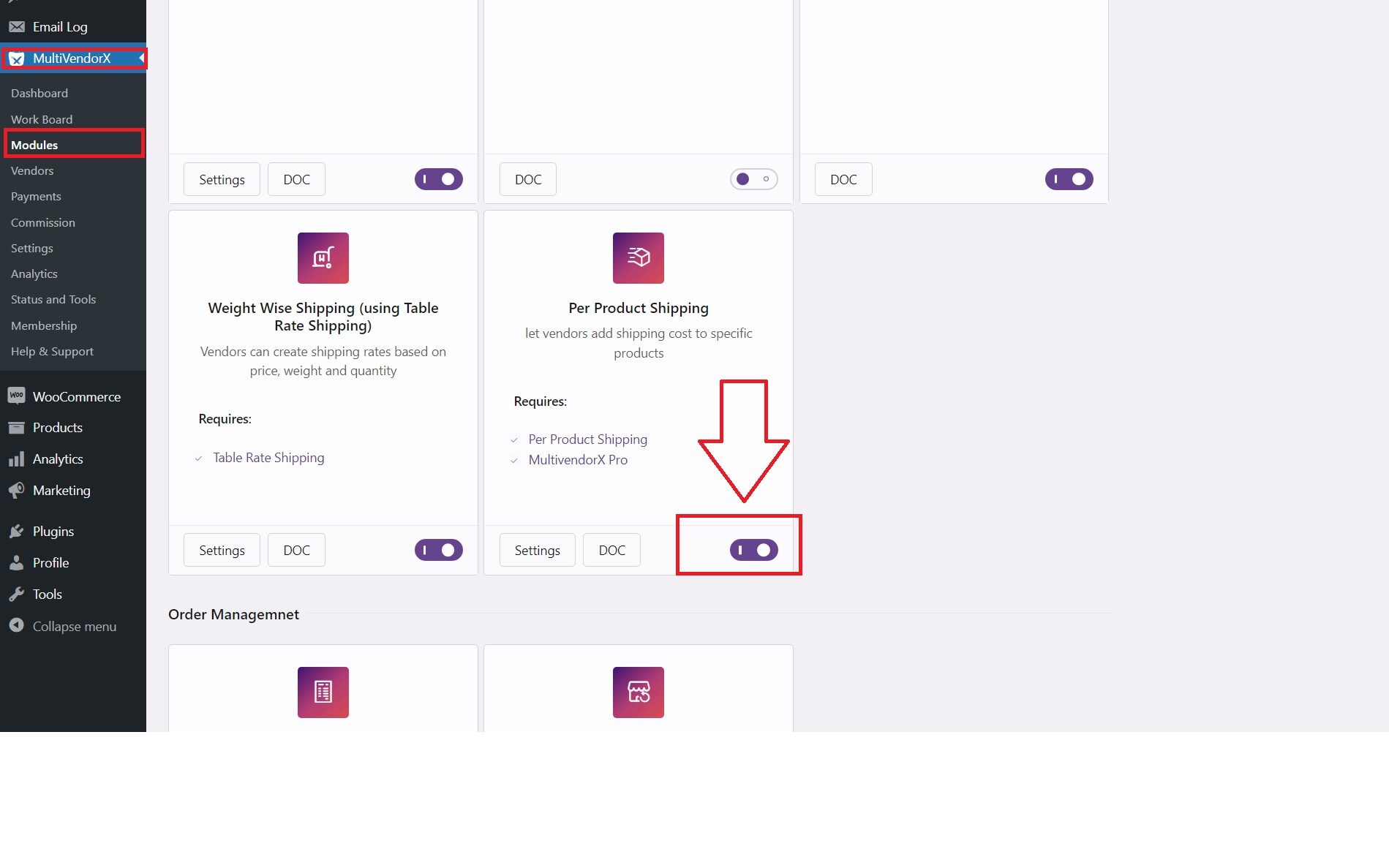
- Now,admin have to go to shipping zones under shipping tab of woocommerce settings
- select/add a new shipping zone then click on edit.
- Under the edit section of shipping zone, click on the shipping method and enable per product shipping.
- Once selected, click on edit below per product shipping.
- In the edit tab you’ll find the following fields:
- Method title– this is the title field which users can see during checkout.
- Tax Status– admin can choose the tax status from the dropdown field.
- Default Product Cost-If admin wants to add a global shipping cost excluding tax for all products they can set from here.
- Handling fee(per product)- admin can set the handling fee without tax for each product in this field.
- Handling fee(per order)-Admin can set the handling fee for each order in this field.
Vendor’s Configuration #
- Vendor can go to Add New Product page from Product Manager tab.
- Once in add new product page scroll down to Product Data Box.
- In Product Data box click on Shipping tab and enable per product shipping.
- Once enable per product shipping box is clicked, a table with the following fields will pop up-
- Country Code- In this field admin can give the country code they want for per product shipping or leave blank to apply to all the country
- State/Country Code- This field is to provide state code. For example if anyone wants to give a state name West Bengal within India then they will have to write WB as a state code.
- Zip/Postal code- In this field admin can provide a specific postal code.
- Line cost(excl.tax)-Admin can provide a line cost i.e, cost for each different item in the cart.
- Item cost (excl.tax)- In this field admin can give cost of the item which will be multiplied by quantity.






Leave a Reply
You must be logged in to post a comment.