Brief Description #
The presence of a robust store support feature contributes significantly to the overall success and sustainability of a multivendor site by fostering effective communication, building trust, and providing essential guidance to vendors.
Requirements #
Configuration from the Admin dashboard #
Once all the required plugins are installed and activated we can start with the configuration of the module from the admin end –
- Go to admin dashboard and scroll down to MultiVendorX
- Once the submenu list appears, click on Modules
- From the modules page, under Marketplace Types enable the Store Component module.
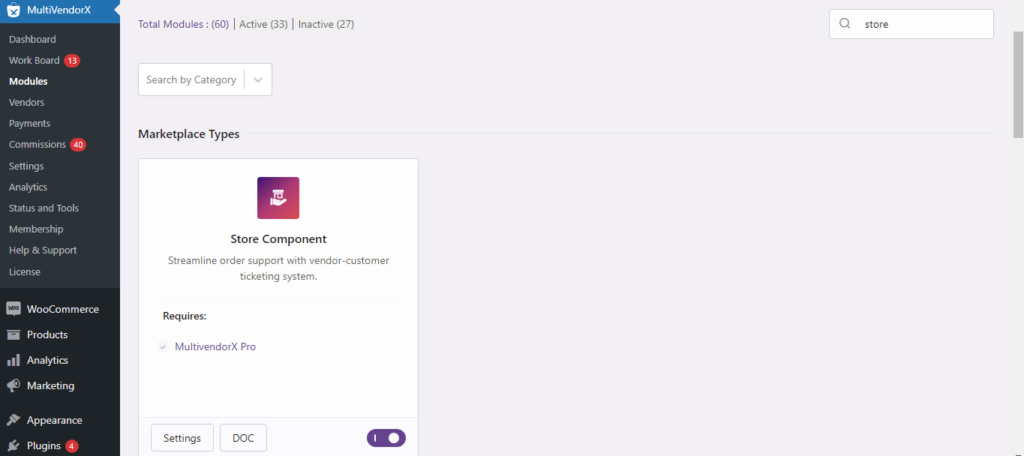
Flow from the Customer end #
Once the admin enables the module from the admin dashboard, the customer can send an support query to the vendor following the below mentioned steps –
- Go to the vendor store from whom you are wanting to get the support for and click on the button Get Support
- After clicking on the button, a pop up form will open in which the user will get option to put the Subject, select a order id, Add message. Once all these are added, simply click on the Submit button.
Flow from the Vendor end #
Now let us discuss about the flow of the module from vendor’s end –
- As soon as a support ticket is submitted for a vendor store, the associated vendor will receive a mail regarding that and there he will get a link to see the support request from his dashboard.
- Once clicking on that link he will get redirected to the Store Support page of his dashboard.
- Now from the Store support page vendor can click on the support topic number and he will get redirected to the support ticket details page from where he can reply to that support ticket and close the ticket.
Please note – As soon as a users support ticket receives a message from the vendor, he will get a mail regarding that accordingly.






Leave a Reply
You must be logged in to post a comment.