Brief Introduction
Gift cards are a great way for multivendor platforms to attract customers, expand their reach, and boost sales.
Gift cards are flexible and personalized, making them a thoughtful and appreciated gift for any occasion. They also expose customers to new vendors and products, which can lead to repeat purchases. Additionally, gift cards pre-pay for products and services, which can improve cash flow and boost sales.
Requirements
- WooCommerce
- MultiVendorX
- MultiVendorX Pro
- YITH WooCommerce Gift Cards
Enable Gift Card
Create your very own gift card by simply enabling the gift card product type option. If this product type were enabled, different vendors would be able to configure gift cards from their dashboard. To enable this product type –
- Go to MultiVendorX from the Admin dashboard and hover your mouse over till the menu list appears.
- Click on the Modules submenu from the menu list.
- Once the page loads swipe the Gift cards option from the Marketplace Types option.
- And you are done! Now your vendors can add as many gift cards as they want to add from their end.
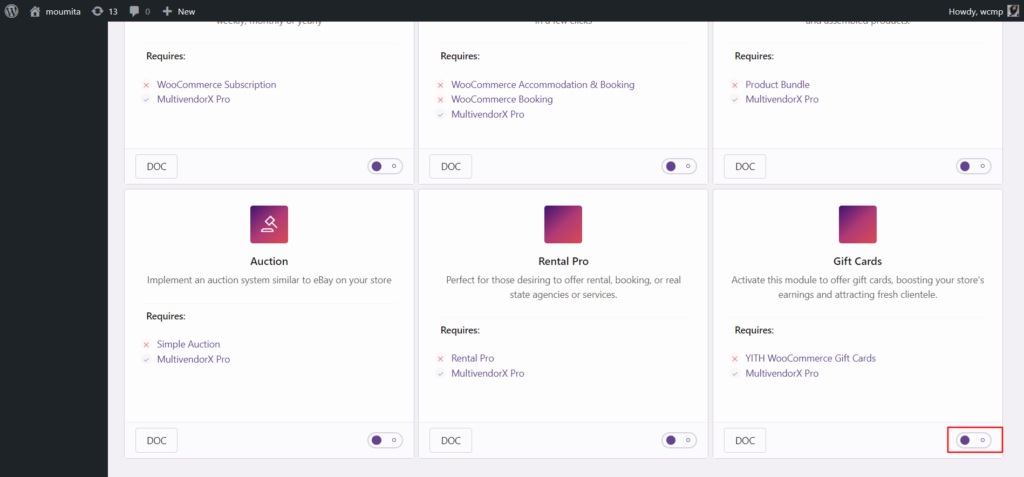
Add Gift cards from vendor dashboard
To learn how vendors can enlist gift cards from their end , let’s read the following steps very carefully.
- Start from the vendor dashboard as a first step and then navigate to the Product Manager present on the dashboard menu. Under the product manager list, select the Add Product option. Alternatively, vendors can skip this step and navigate the cursor to the Add Product link available in the topside menu.
- If you have the CPG option enabled, the vendors must select the product category before proceeding to the next step.
- Once the product category is determined, vendors can fill in the relevant product details like product name, product description, product image etc.
- After all these details are added, vendors need to select the product type as Gift Card.
Now after selecting the product type as Gift card fill the below mentioned details in the product meta data box –
- General tab – Here the vendor can add different gift card amounts under Git card options.
- Inventory tab: In this tab stock details can be configured like SKU number, how to manage stock (i.e stock quantity, allowance for backorders etc) and whether a product can be sold individually or not.
- Linked Products Tab:In this tab using up-sells and cross-sells, you can cross-promote
- Attributes Tab: Vendors can add product attributes like color,size etc.
- Advanced Tab: here a vendor can add purchase note, menu order (Custom ordering position for this item) and enable reviews for the product.
- Policies Tab: Vendors can add shipping, refund and cancellation policies regarding the product.
Note – Vendors can make the gift card a virtual product by checking the virtual box present on the top of the product data meta box.
Also the gift card coupon from a vendor can only be redeemed for purchasing a product from that particular vendor only. The gift card coupon will not be redeemable for products of some other vendor.






Leave a Reply
You must be logged in to post a comment.