View and Managing Commissions #
Once the product on your website starts selling commissions would automatically start adding. To view or keep track of commissions:
- Go to the admin dashboard and hover over MultivendorX menu, from there select Commission submenu
- Once the commission page loads, you will be able to view
- Commission Title: The commission title is displayed here
- Order Id: The order id on which you will receive commissions is given
- Product: The order id on which you will receive commissions is given
- Vendor: The name of the vendor who will receive the commission is displayed
- Amount: The amount is given
- Net Earnings: Your net earnings from the sale of this product is given
- Status: the commission status is displayed here like whether it is paid or unpaid
- Date: The date on which the commission is received is given
- Action: Admin can edit commission status from here.
Admin can also manage commission by selecting a particular commission and choosing the edit option. Once selected the following details will appear.
Once the payment process is completed (details discussed in this document) vendors receive their commission amount on their dashboard. Depending on the payment method selected by them they can either request a commission withdrawal or wait for automatic disbursements..
Meanwhile vendors can view details of commission by going to :
- Vendors dashboard and then navigating to Payments menu option
- Under the Payment menu the History Submenu would appear
- On the History page vendors can view
- Date – The day on which the vendor received his payment
- Order Id – This is the identification number of the order on which the vendor received his commission
- Transaction Id – Vendor can use this identification number to view the transaction details of the commission he has received from the admin
- Commission Id – This is the identification number by which a vendor can track his commission
- Fee – Here the vendor can view the amount charged for requesting a withdrawal after he runs of free withdrawal requests
- Net Earnings – This is the total amount he has earned after completing an order request
Commission Flow #
- Step 1 – The admin will configure commission details like, commission type or level, revenue mode and commission calculation type
- Step 2 – Customer purchases Product A for $100.
- Step 3 – Admin will receive $100 which would be reflected under Commission submenu option found under MultivendorX menu option.
- Step 4 – Now that the admin has seen his net earning commission he will proceed with paying his vendors their commission
- Step 5– The payment process is manual which means the admin will use the payment method chosen by both him and the vendors to pay them
- Step 6 – once the vendor receive their payment you would be able to view it under Payments option found on the vendor dashboard.
- Step 7 – He can now withdraw the payment from his physical account.
With this we come to an end of the commission lesson. Hopefully we were of some help to you. For further questions and queries please contact our Support Team.

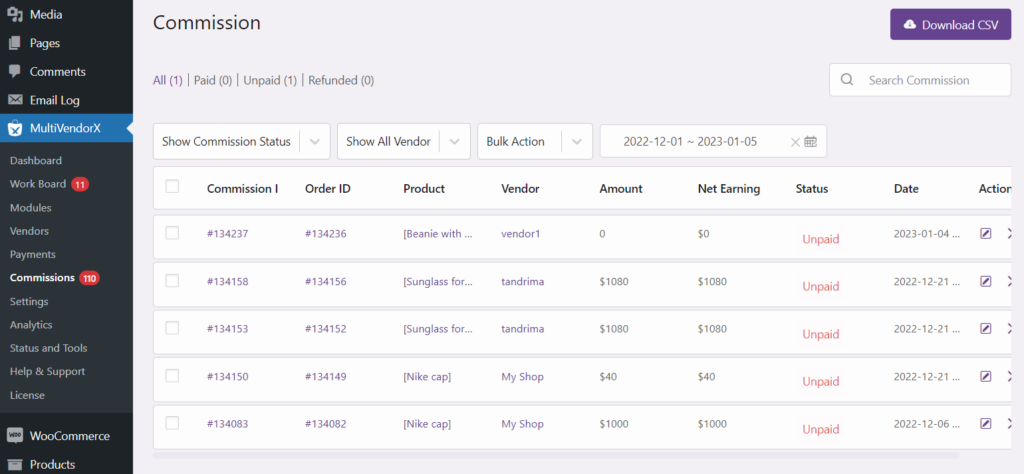
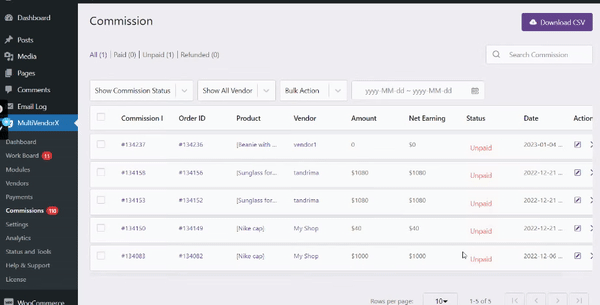
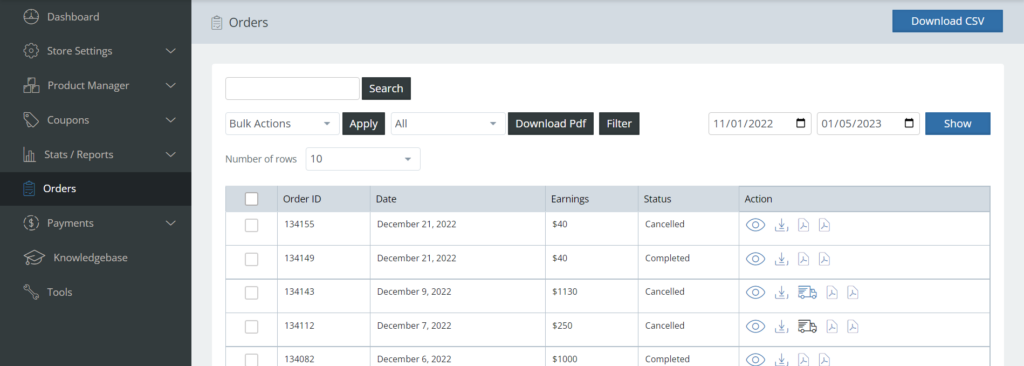





Leave a Reply
You must be logged in to post a comment.